Overview
In this post, I would like to collect the essential steps to help you install and setup ADB command in terminal of MacOSX. Firstly, we answer this question together: “What is ADB command ?”
What is ADB command ?
- ADB stands for
Android Debug Bridge. In terminal or command line, it is a command for us communicate the android devices. - As a crucial tools for a software engineer, quality engineer, …
Install ADB command steps
In prerequisite, you have to install brew command in your local.
- Install brew:
Run this command in your terminal
/bin/bash -c "$(curl -fsSL https://raw.githubusercontent.com/Homebrew/install/HEAD/install.sh)" - Install Android Platform-tools using Homebrew
To install ADB command, we need to install
Android Platform-ToolsviaHomeBrewbrew install --cask android-platform-tools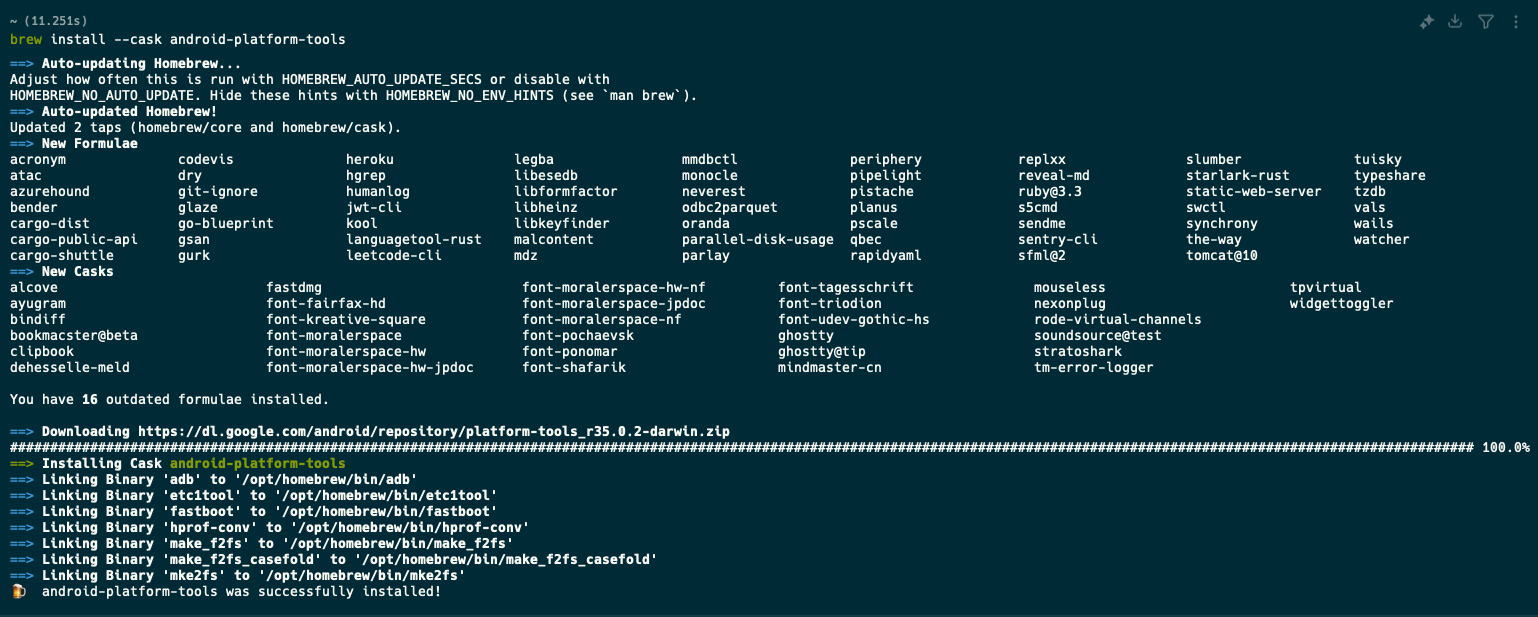 You can check whether your device was installed and set up ADB command successfully or not by this command.
You can check whether your device was installed and set up ADB command successfully or not by this command.adb deviceResponse might be: (Due to I opened an Emulator in my Macbook)
adb devices List of devices attached emulator-5554 device - Install Android Debug Bridge from Android Studio You need to do these steps:
- Download and Install Android Studio.
- Open Android Studio -> SDK Manager -> Android SDK -> SDK Tools -> Check on Android SDK Platform-Tools -> Apply
Step 1: Open SDK manager from Android Studio
 Step 2: On SDK tools tab, check on Android SDK Platform Tools to install
Step 2: On SDK tools tab, check on Android SDK Platform Tools to install
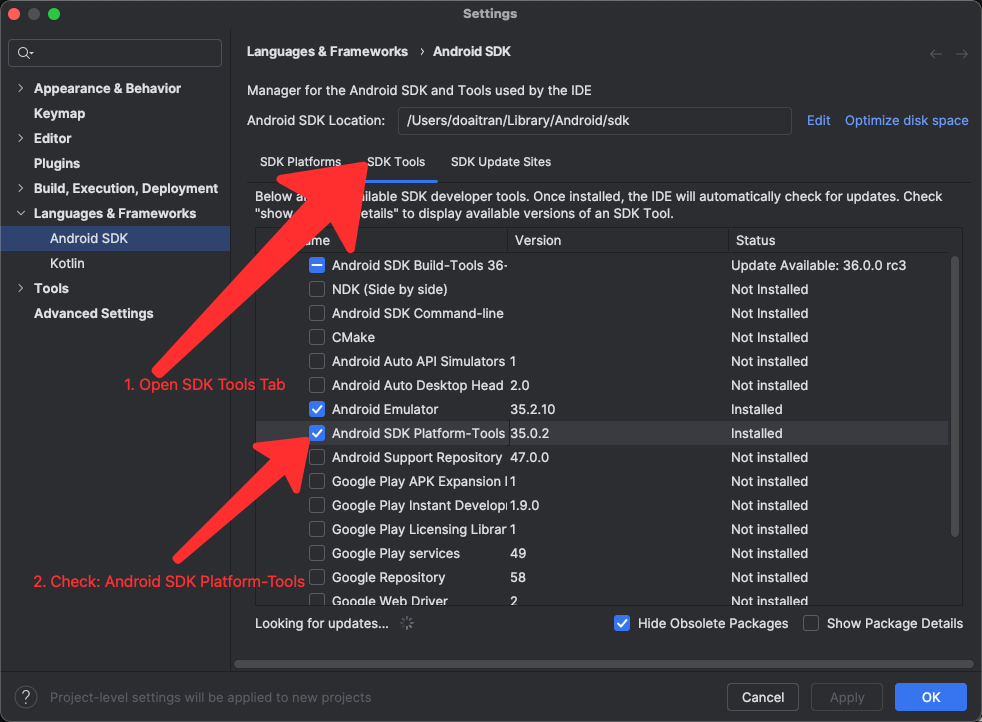
Some basic commands with ADB command
adb devices: Check if your device is connected and recognized.adb devices List of devices attached emulator-5554 deviceadb install <path/to/apk>: Install an APK file. You should input the package name of application that you want to install.
adb uninstall <package_name>: Uninstall an app. You should input the package name of application that you want to uninstall.
adb shell: If only 1 device, to access the device’s shell to execute commands. or Usingadb shell -s device_idif there are more than 1 device connected to your computer. Example:$ adb devices List of devices attached emulator-5554 device 7f1c864e device adb -s 7f1c864e shell-
adb push <local_file> <remote_path>: Copy a file from your computer to the device. adb pull <remote_file> <local_path>: Copy a file from the device to your computer.adb reboot: Restart the device.adb reboot recovery: Boot into recovery mode
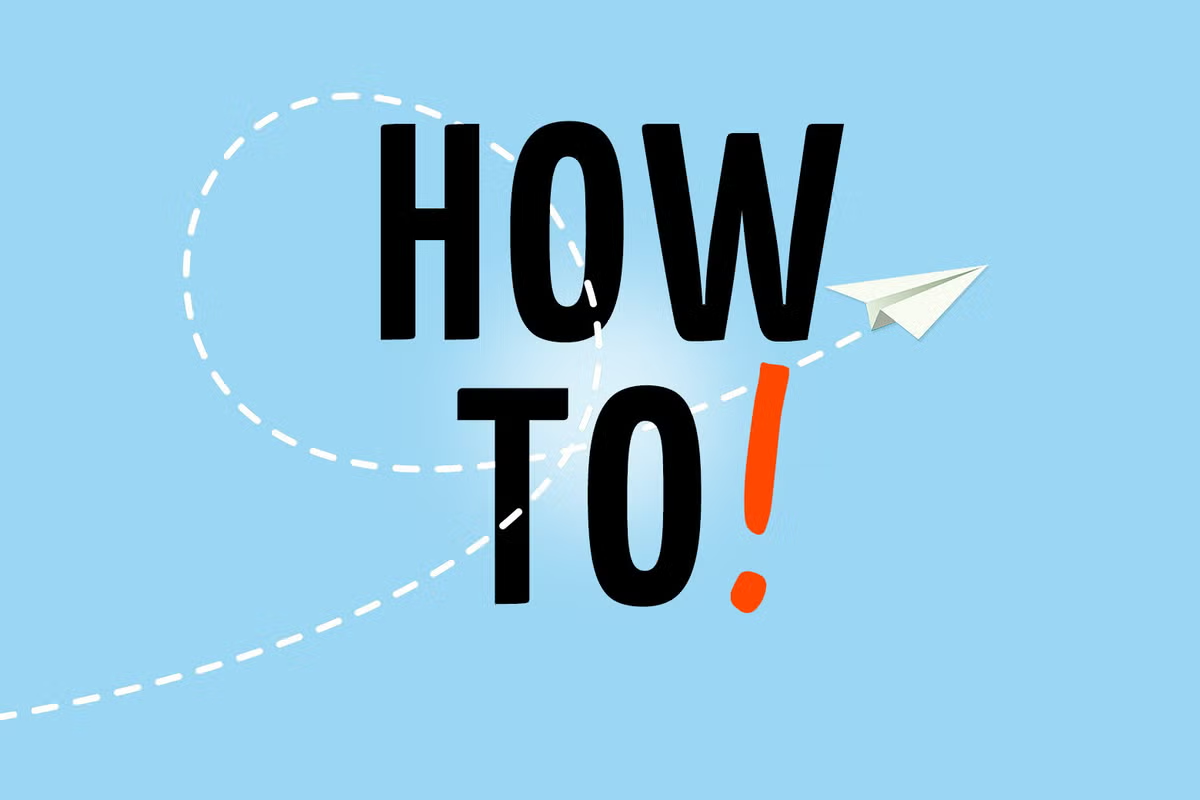
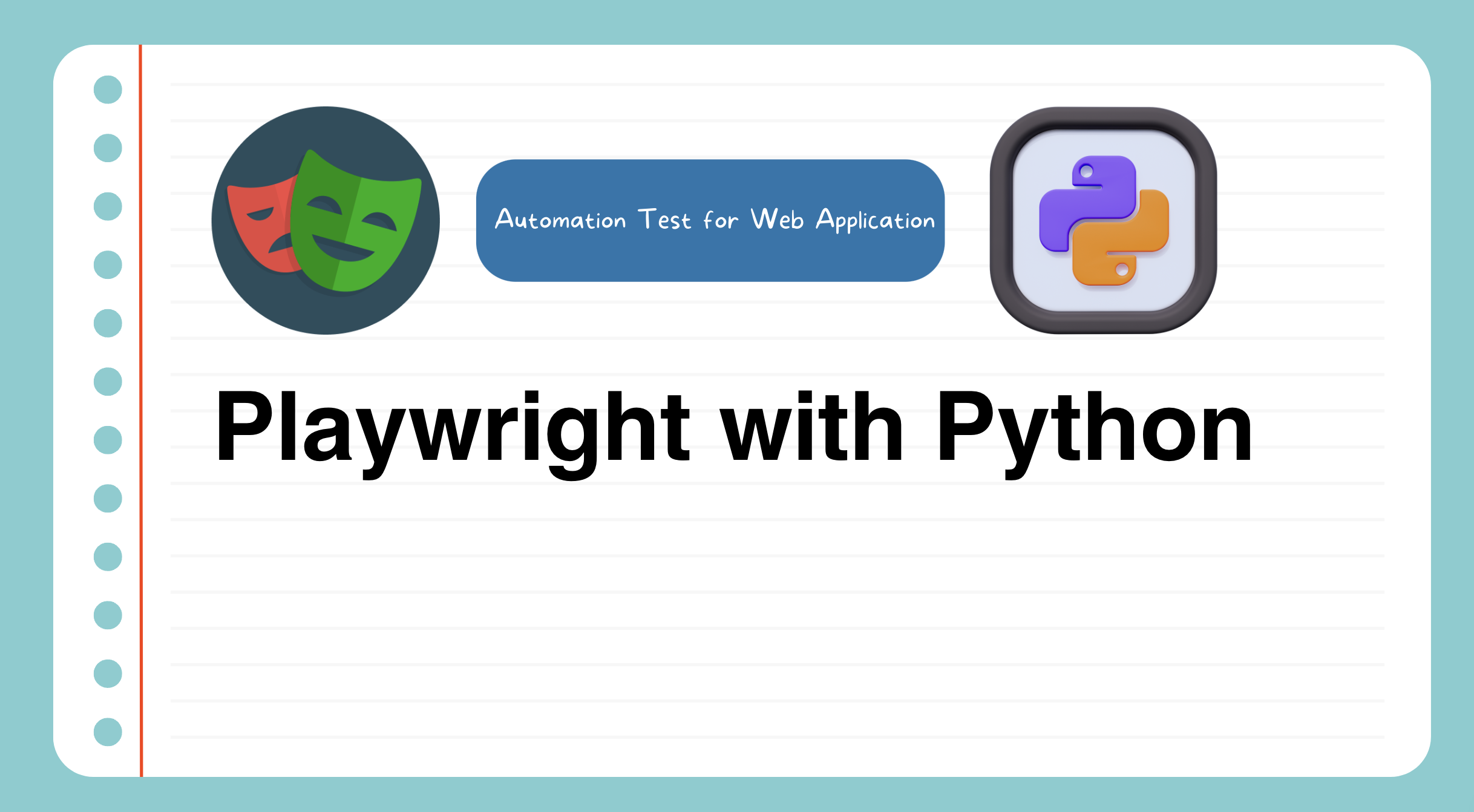 Free Course - Playwright Web Automation Testing Sharing
Free Course - Playwright Web Automation Testing Sharing