JMeter - Download and Install On MacOSX and Windows machines In order to install and run JMeter in MacOSX or Windows, We need to assure that our computer already installed Java or not
Check Java on your computer
To Check whether your machine installed Java or not yet.
Windows
Open command line:
java -version
MacOSX
Open your terminal and run this command:
java --version
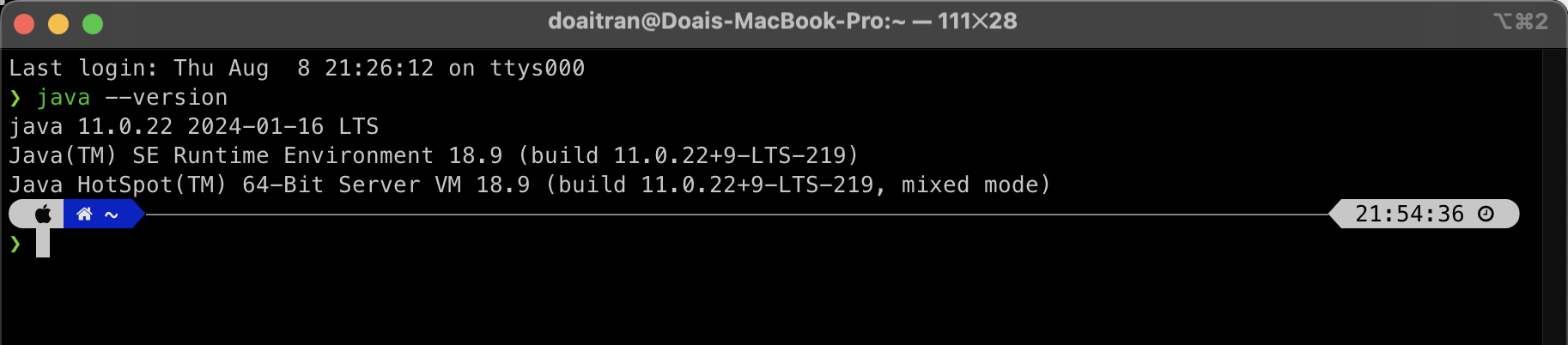
Download JMeter
- We navigate the official site Apache JMeter to download JMeter.
- Navigate to download page, via Download Release link on main menu or this URL: Link
- Select the binaries editor to download instead of selecting the Source editor.
(If you choose Source editor, you need to run build the source code to compile to jar file and open the JMeter successfully.)
- Extract the binary as zip file that we downloaded.
Open JMeter
From the binaries folder, we access to {source_folder}/bin file. And open the JMeter tools by:
- On MacOSX: We run file:
Jmeter.shwith command:sh jmeter.sh - On Windows: We run file
Jmeter.bat
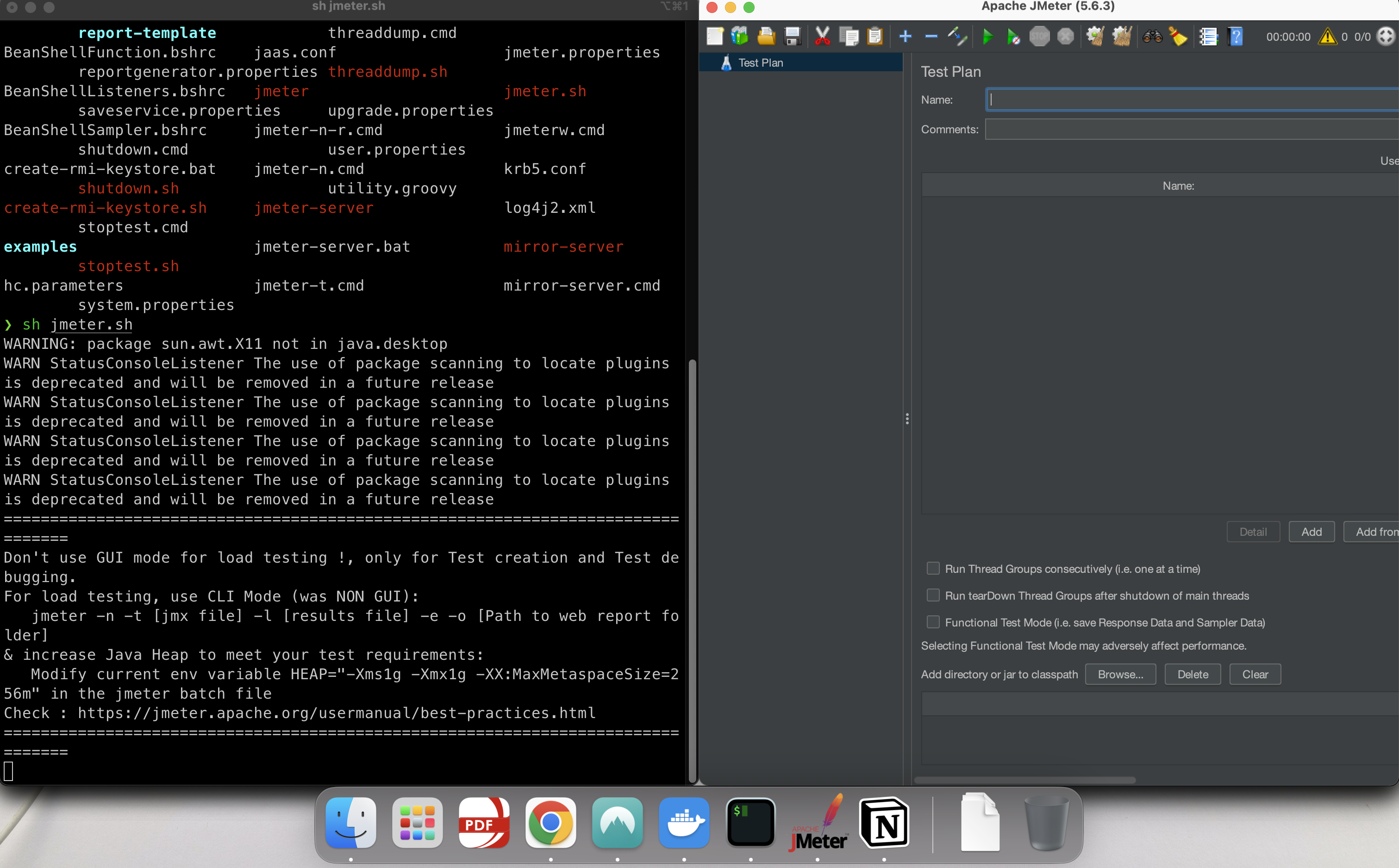

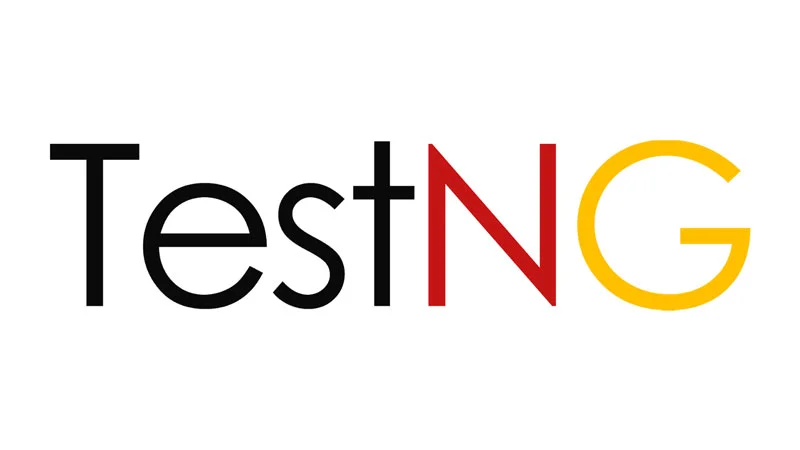 How to customize a annotation on TestNG
How to customize a annotation on TestNG