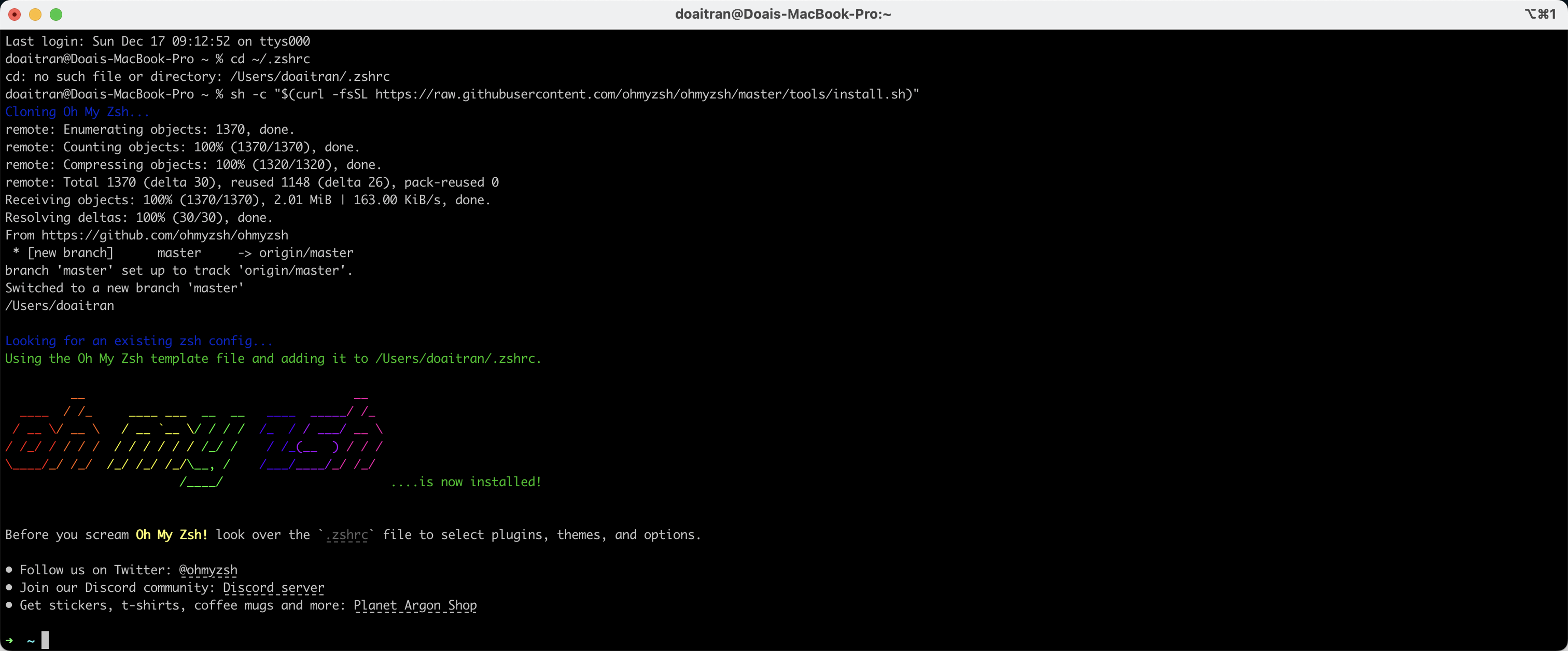Owner: josdoaitran Verification: Verified Tags: Tips
Problems: During the execution and deployment of our application or testing framework on all platform types: Windows, Linux, MacOXS, Docker, … There are some cases, our application requires special fonts. (Example: on amazon_linux_2 , it doesn’t support enough specific font such as: https://www.fontsquirrel.com/fonts/liberation-sans
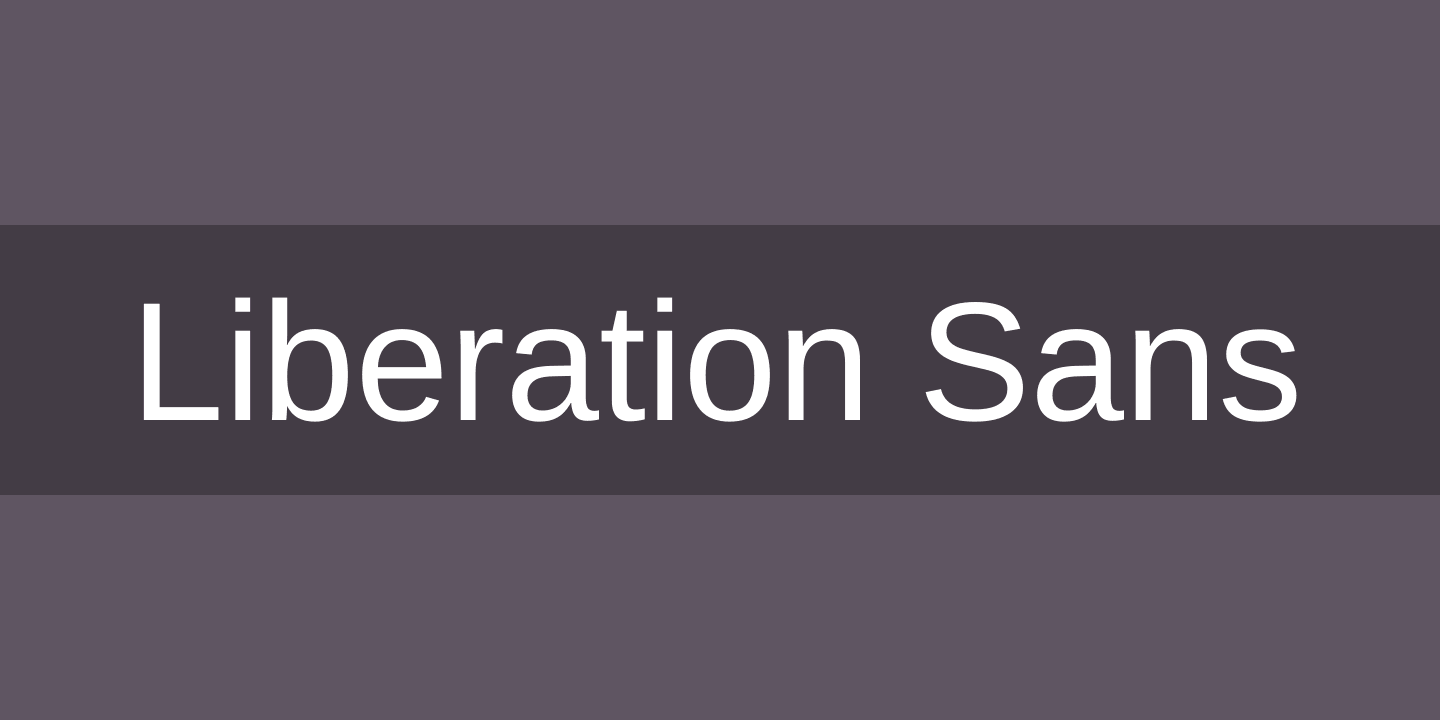
Then we should consider cover the installation more required fonts for our application as these solutions:
(In this post, We specify to use Java programming language, you can use the same approach for other programming language)
Install more fonts by maven build
To install missing fonts in Java Maven, you can use the maven-install-plugin to install the font file into your local Maven repository. First, you need to create a pom.xml file in the root directory of your project and add the following configuration:
<project>
...
<build>
<plugins>
<plugin>
<groupId>org.apache.maven.plugins</groupId>
<artifactId>maven-install-plugin</artifactId>
<version>2.5.2</version>
<executions>
<execution>
<id>install-font</id>
<phase>initialize</phase>
<goals>
<goal>install-file</goal>
</goals>
<configuration>
<file>${basedir}/path/to/your/font-file.ttf</file>
<groupId>com.example</groupId>
<artifactId>your-font</artifactId>
<version>1.0</version>
<packaging>ttf</packaging>
</configuration>
</execution>
</executions>
</plugin>
</plugins>
</build>
...
</project>
eplace ${basedir}/path/to/your/font-file.ttf with the actual path to your font file. Then, run the following Maven command to install the font file into your local repository:
mvn initialize
After that, you can use the font in your Java project by adding the dependency in your pom.xml file:
<dependency>
<groupId>com.example</groupId>
<artifactId>your-font</artifactId>
<version>1.0</version>
<type>ttf</type>
</dependency>
For more information, you can refer to the Maven Install Plugin documentation: https://maven.apache.org/plugins/maven-install-plugin/
Using Java method
To install a missing font in Java, you can follow these steps:
- Identify the font file: First, make sure you have the font file that you want to install. It should be in a supported font format, such as TrueType (.ttf) or OpenType (.otf).
- Load the font into your Java application: You need to load the font file into your Java application before you can use it. You can use the FontInstaller.installMoreFont() method to load the font file. Here’s an example:
import java.awt.Font;
import java.awt.GraphicsEnvironment;
import java.io.File;
import java.io.IOException;
public class FontInstaller {
public void installMoreFont(String fontPath) {
try {
// Load the font file
File fontFile = new File(fontPath);
Font font = Font.createFont(Font.TRUETYPE_FONT, fontFile);
// Register the font with the graphics environment
GraphicsEnvironment ge = GraphicsEnvironment.getLocalGraphicsEnvironment();
ge.registerFont(font);
// Print the available fonts to verify the installation
Font[] allFonts = ge.getAllFonts();
for (Font f : allFonts) {
System.out.println(f.getName());
}
} catch (IOException|FontFormatException e) {
e.printStackTrace();
}
}
}
- Register the font with the graphics environment: After loading the font, you need to register it with the
GraphicsEnvironmentusing theregisterFont()method. This will make the font available for use in your Java application. -
Verify the font installation: To verify that the font has been successfully installed, you can print the list of available fonts using the
getAllFonts()method ofGraphicsEnvironment. In the example code above, the available fonts are printed to the console.— Copyright 2024 —
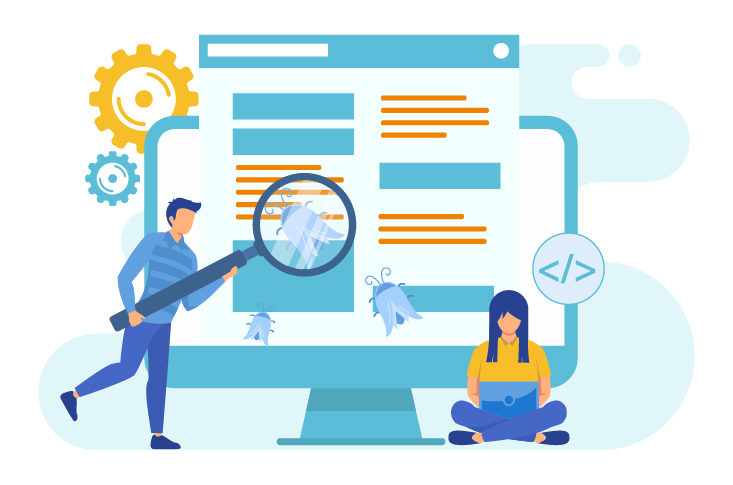
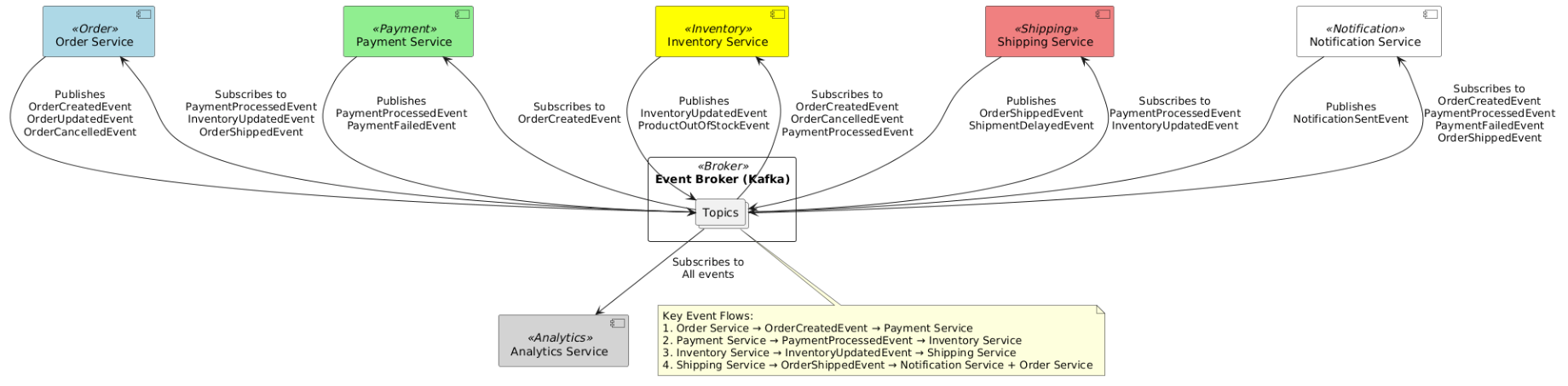 Key points about Event Driven Testing ?
Key points about Event Driven Testing ?